
Axelar Network Testnet
Getting Started in the Axelar Testnet
About the studio
Find out how you can participate in the incentivized testnet by Axelar and how you can set up and successfully run a node.
Axelar Testnet
Testnet Setup
Axelar opened registrations to the incentivized testnet in July 2021. Participants interested in becoming validators can now register to join the testnet. Once approved by the Axelar team, testnet validators can work through a series of different exercises and activities with varying difficulties. As such, testnet validators play a key role in strengthening the network.
You can learn more about the testnet and how to sign up here: Everything about the Axelar Testnet.

Testnet Node Setup
Learn how you can set up a node
The following instructions will show you how to set up a testnet node with Docker. For the sake of brevity, we will focus on setting up the node using docker images. If you are interested in a setup with Binaries, have a look at the official documentation.
Estimated time involvement
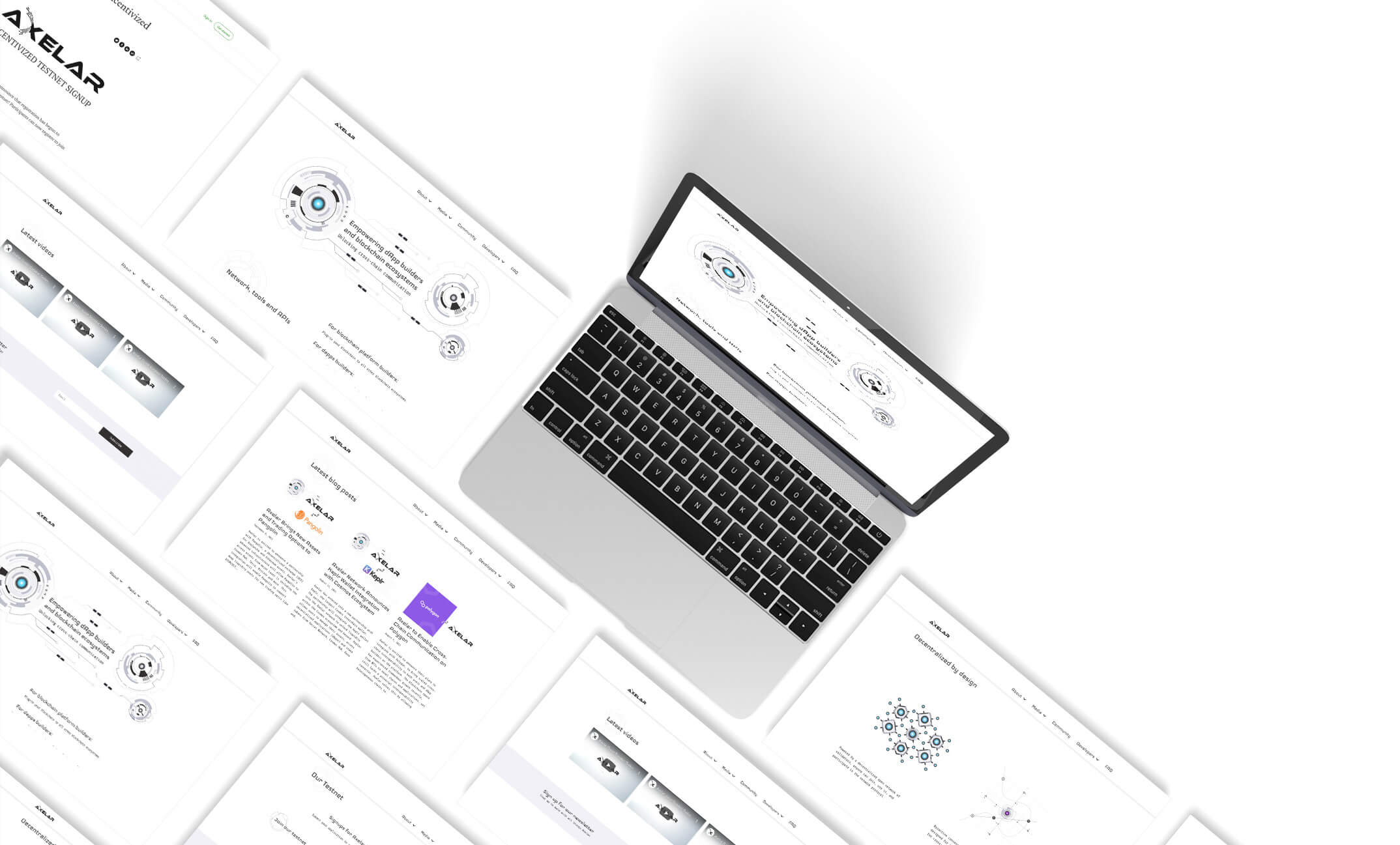
Setting up a node
Prerequisites
Here are the prerequisites required to participate in the testnet:
- Mac OS or Ubuntu (tested on 18.04)
- JQ command line tool (
apt-get install jqon Ubuntu,brew install jqon Mac OS)

Testnet Hardware Requirements
Technical specs
| Minimum Specs | Recommended Specs | |
|---|---|---|
| CPUs | 4 cores | 6-8 cores |
| RAM | 8-16 GB RAM | 16-32 GB RAM |
| Storage | 512 GB drive | 1 TB+ drive |
Useful links
Our recent projects
- Latest docker images (Axelar Core & Tofnd)

Useful testnet commands
A total of three docker containers are on when setting up an Axelar node. This includes axelar-core (core consensus engine), vald (for broadcasting transactions according to chain events), and tofnd (for threshold crypto operations).
You can stop/remove these containers by using the following command:
Should an error about insufficient gas arise, add the following flags:

Docker Setup
To start setting up your note, clone the repository so that you can use the scripts and the configs via:
Next, run the script join/joinTestnet.sh
Visit Testnet Release to get the latest available version of the docker image. Once you have the latest version, save it to variables via:
Once saved, run join/joinTestnet.sh which should result in the following output:
Your node will now sync with the network. This may take a while – from 2-4 hours. Wait until this is finished before you proceed. You can use docker logs -f axelar-core to check the node’s progress. To check the synchronization status, run:
Which should result in an output similar to this:
You can continue when catching_up becomes false

Redirecting logs to a file
Docker logs the output to stdout and stderr by default. If you wish to change the, you can redirect logs to a file:
Opening a new terminal window allows you to monitor the logs in real time:
Feel free to filter the logs if you find it to contain too much noise:

Axelar’s Testnet ETH Account
All Ethereum-related transactions will be sent from the address 0xE3deF8C6b7E357bf38eC701Ce631f78F2532987A on the Ropsten testnet. On the mainnet, Axelar will sign meta-transactions for Ethereum. This means that any ETH account will be able to send transactions as long as commands are signed by Axelar’s key.

Generating a Key on Axelar
1. Open a new terminal window and enter Axelar node:
2. The node’s account is named validator by default. You can find its address via:

Getting testnet tokens
1. Visit Axelar’s faucet and send some coins to your address: http://faucet.testnet.axelar.network/
2. Use the following command to verify that you have received the funds:
In practice, the command will look like this (with your address):

Stopping/Restarting Testnet Node
You can leave the node’s CLI by running exit or pressing CTRL D. if you wish to stop the node, open up a new CLI terminal and run the following command:
If you wish to restart your note, run join/joinTestnet.sh again, and make sure to select the same --axelar-core version (and optionally --root) parameters as before.
You can enter the CLI again via:
